1.canvas 标签
不支持canvas标签
2.绘制环境: getContext('2d') //目前支持2d的场景
3.绘画方块:(1) fillRect(L,T,W,H) //默认颜色是黑色
(2) strokeRect(L,T,W,H) //带边框的方块(默认一像素黑色边框,但是由于边框开始位置为一个像素点的1/2+相邻像素点的1/2,所以会显示2像素,解决办法:top值和left值增加0.5个像素)
注:(1)和(2)顺序不同那么绘制的方块也不同
(3) 当使用 fillRect(L,T,W,H) 设置canvas的宽度和高度时,只有内嵌css有效,外部css会出现拉伸的情况,例如:
<!DOCTYPE html> <html lang="en"> <head> <meta charset="UTF-8"> <title>Document</title> <script> window.onload=function(){ var canvas=document.getElementById('canvas').getContext('2d'); canvas.fillRect(50,50,50,50); } </script> <style> body{ background: #000; } #canvas{ width: 300px; height: 400px; background:#fff; } </style> </head> <body> <canvas> <span>不支持canvas标签</span> </canvas> </body> </html>
显示情况如下:

该效果与我们预想的不同,这是因为标签中的宽高是画布中的真正宽度和高度,样式中的宽高等比例缩放,此时有两种修改方案:
①在代码js中添加设置宽高属性的代码设置宽度和高度:
canvas.setAttribute("height",canvas.clientHeight); canvas.setAttribute("width",canvas.clientWidth);
②除去外部css中设置宽高属性的代码,给canvas标签直接添加宽度和高度属性:
<canvas> <span>不支持canvas标签</span> </canvas>
最后显示效果如下:

4.设置绘图,边界绘制:
window.onload=function(){
var canvas=document.getElementById('canvas').getContext('2d');
canvas.fillStyle='red'; //填充颜色(绘制canvas是有顺序的)
canvas.lineWidth=10; //线高度(数值)
canvas.strokeStyle='blue';//边线颜色
canvas.lineJoin='round'; //边界连接点样式,属性值:miter(默认),round(圆角),bevel(斜角)
// lineCap //端点样式,一条线的两个端点,属性值:butt(默认),round(圆角),square(高度多出为宽一半的值)
canvas.fillRect(50,50,100,100);
canvas.strokeRect(50.5,50.5,100,100);
}
6.绘图路径:
window.onload=function(){
var canvas=document.getElementById('canvas').getContext('2d');
canvas.fillStyle='red';
canvas.beginPath(); //开始绘制路径
canvas.moveTo(100,200); //移动到绘制路径的新目标点
canvas.lineTo(100,300); //新的目标点
canvas.lineTo(200,300); //新的目标点
canvas.closePath(); //结束绘制路径,闭合(起点和终点连接)
canvas.stroke(); //画线
canvas.beginPath();
canvas.rect(10,10,100,100);//矩形区域
canvas.closePath();
ccanvas.fill();
canvas.clearRect(10,10,100,100);//清除画布中的矩形区域
canvas.save();//保存路径
//相当于函数,写在这中间的代码相当于局部变量,不会影响外部属性值
canvas.restore();//恢复路径
}
7.[ 案例 ] 鼠标画线
window.onload=function(){ var canvas=document.getElementById('canvas') var ctx=canvas.getContext('2d'); canvas.onmousedown=function(ev){ var ev= ev || window.event; ctx.moveTo(ev.clientX-canvas.offsetLeft,ev.clientY-canvas.offsetTop); document.onmousemove=function(ev){ var ev= ev || window.event; ctx.lineTo(ev.clientX-canvas.offsetLeft,ev.clientY-canvas.offsetTop); ctx.stroke(); } document.onmouseup=function(){ document.onmousemove=null; document.onmouseup=null; } } }
 相关文章
相关文章
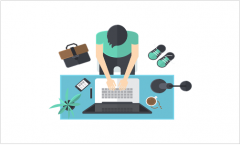
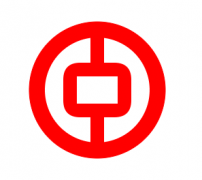
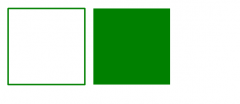
 精彩导读
精彩导读 热门资讯
热门资讯 关注我们
关注我们
