canvas学习(一):线条,图像变换和状态保存一:绘制一条线段:var canvas = document.getElementById('canvas') var ctx = canvas.getContext('2d') //状态设置 ctx.moveTo(0,300) ctx.lineTo(400,300) ctx.lineWidth = 20 ctx.strokeStyle = '#ddd' ctx.stroke() //执行绘制 二:绘制三条不同颜色的线段:var canvas = document.getElementById('canvas') var ctx = canvas.getContext('2d') ctx.lineWidth = 20 //状态设置 ctx.beginPath() ctx.moveTo(0,200) ctx.lineTo(400,300) ctx.strokeStyle = '#ddd' ctx.stroke() //执行绘制 ctx.beginPath() ctx.moveTo(100,300) ctx.lineTo(500,300) ctx.strokeStyle = '#333' ctx.stroke() //执行绘制 ctx.beginPath() ctx.moveTo(200,400) ctx.lineTo(600,300) ctx.strokeStyle = '#red' ctx.stroke() //执行绘制 beginPath()表示进行一次新的路径绘制。三:多边形的绘制和closePath1:封闭箭头var canvas = document.getElementById('canvas') var ctx = canvas.getContext('2d') //状态设置 ctx.moveTo(20,300) ctx.lineTo(400,300) ctx.lineTo(400,200) ctx.lineTo(700,350) ctx.lineTo(400,500) ctx.lineTo(400,400) ctx.lineTo(20,400) ctx.lineTo(20,300) ctx.lineWidth = 20 ctx.strokeStyle = '#ddd' ctx.stroke() //执行绘制
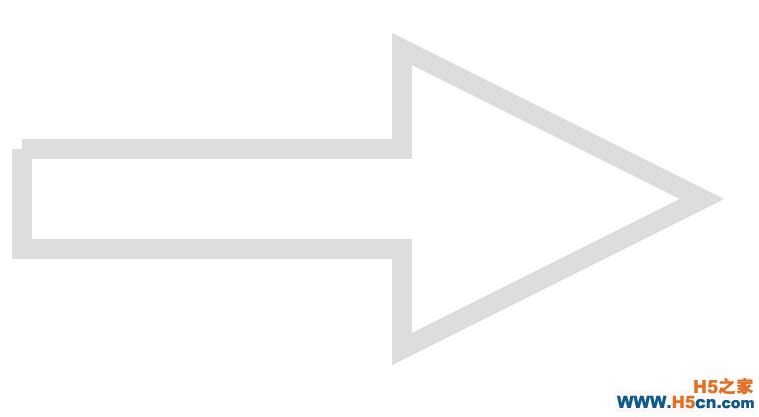
ctx.closePath() ctx.lineWidth = 20 ctx.strokeStyle = '#ddd' ctx.stroke() //执行绘制 2:填充箭头:在上述代码后面添加ctx.fillStyle="red" ctx.fill()
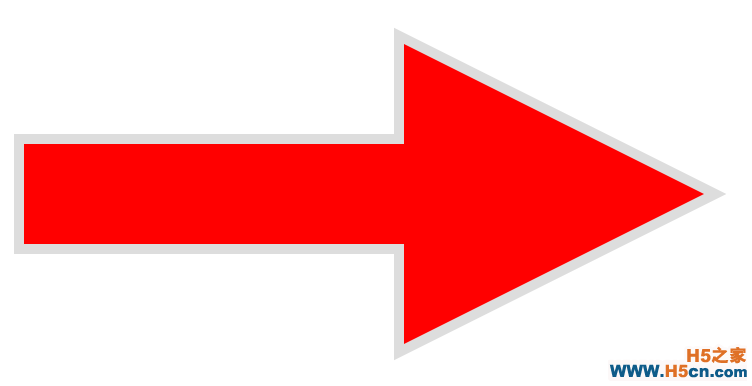
在绘制一个需要填充的描边图案时,需要先填充,后描边
ctx.fillStyle="red" ctx.fill() //填充 ctx.strokeStyle = '#ddd' ctx.stroke() //描边 因为canvas是基于状态绘制的,所以我们可以将设置状态的代码放一起,将绘制的代码放一起:ctx.beginPath() ctx.moveTo(20,300) ctx.lineTo(400,300) ctx.lineTo(400,200) ctx.lineTo(700,350) ctx.lineTo(400,500) ctx.lineTo(400,400) ctx.lineTo(20,400) ctx.lineTo(20,300) ctx.closePath() //状态设置 ctx.lineWidth = 20 ctx.fillStyle="red" ctx.strokeStyle = '#ddd' //执行绘制 ctx.fill() ctx.stroke() 3:定义一个绘制填充描边矩形的函数:function draw(ele,startX,startY,width,height,strokeWidth,strokeColor,fillColor) { var canvas = document.getElementById(ele) var ctx = canvas.getContext('2d') ctx.beginPath() ctx.moveTo(startX,startY) ctx.lineTo(startX+width, startY) ctx.lineTo(startX+width, startY+height) ctx.lineTo(startX, startY+height) ctx.closePath() //状态设置 ctx.lineWidth = strokeWidth ctx.fillStyle= fillColor ctx.strokeStyle = strokeColor //执行绘制 ctx.fill() ctx.stroke() } draw("canvas",50,50,200,300,20,"#ddd","#333") 四:矩形,覆盖和透明色1:绘制矩形的方法:rect()
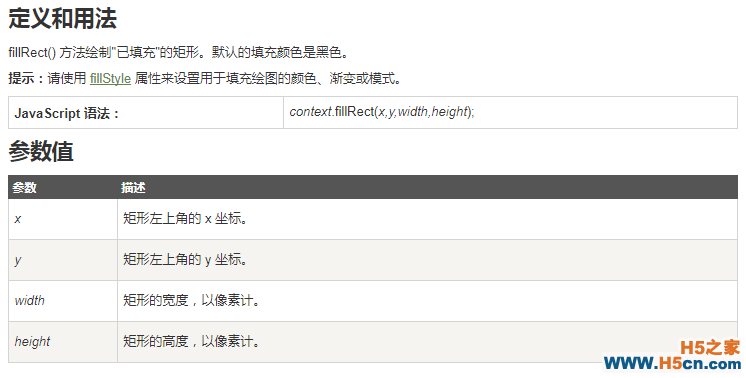
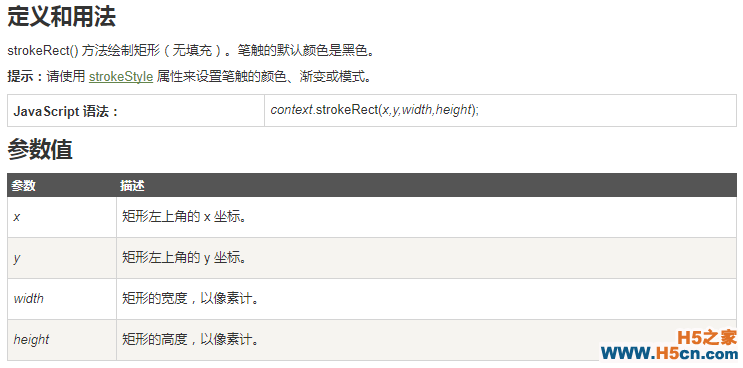
canvas的坐标轴,X轴向右,Y轴向下!
var canvas = document.getElementById("canvas") var ctx = canvas.getContext('2d') function drawStar(ctx,R,r,x,y,rot) { ctx.beginPath(); for (var i = 0; i <=5; i++) { ctx.lineTo( Math.cos((18+i*72 - rot)/180*Math.PI) * R +x, -Math.sin((18+i*72 - rot)/180*Math.PI) * R +y ) ctx.lineTo( Math.cos((54+i*72 - rot)/180*Math.PI) * r +x, -Math.sin((54+i*72 - rot)/180*Math.PI)* r +y ) } ctx.closePath(); ctx.lineWidth = 10; ctx.stroke() } drawStar(ctx,300,150,400,400,20) 七:画一片星空var canvas = document.getElementById("canvas") var ctx = canvas.getContext('2d') ctx.fillStyle = "black" ctx.fillRect(0,0,canvas.width,canvas.height) function drawStar(ctx,R,r,x,y,rot) { ctx.beginPath(); for (var i = 0; i <=5; i++) { ctx.lineTo( Math.cos((18+i*72 - rot)/180*Math.PI) * R +x, -Math.sin((18+i*72 - rot)/180*Math.PI) * R +y ) ctx.lineTo( Math.cos((54+i*72 - rot)/180*Math.PI) * r +x, -Math.sin((54+i*72 - rot)/180*Math.PI)* r +y ) } ctx.closePath(); ctx.lineWidth = 3; ctx.lineJoin = "round" ctx.fillStyle="#fb3" ctx.strokeStyle="#fd5" ctx.fill() ctx.stroke() } for(var i=0;i<=100;i++){ var r = Math.random() *10 +10; //var x = Math.random()*canvas.width //var y = Math.random()*canvas.height var x=Math.abs(Math.random()*canvas.width- 2*r)+r; var y=Math.abs(Math.random()*canvas.height- 2*r)+r; var a = Math.random()*360 drawStar(ctx,r,r/2,x,y,a) } 八:图像变换和状态保存:translate() 方法:移动画布到相应位置rotate() 方法:旋转当前的绘图scale() 方法:缩放当前绘图,更大或更小 (副作用:对位置,边框大小等都会进行改变)注意:我们在多次使用图像变化的方法时,后续的使用会在之前使用的基础上。例如:ctx.fillStyle = "red" ctx.translate(100,100) ctx.fillRect(0,0,400,400) ctx.fillStyle = "green" ctx.translate(300,300) ctx.fillRect(0,0,400,400) 此时第二个点的左边会基于第一个点移动,所以变成了 400,,40 。此时我们需要用到状态保存save和restore:ctx.save() ctx.fillStyle = "red" ctx.translate(100,100) ctx.fillRect(0,0,400,400) ctx.restore() ctx.save() ctx.fillStyle = "green" ctx.translate(300,300) ctx.fillRect(0,0,400,400) ctx.restore() 八:深入理解图形变换:利用transform()替换 translate(),rotate(),scale():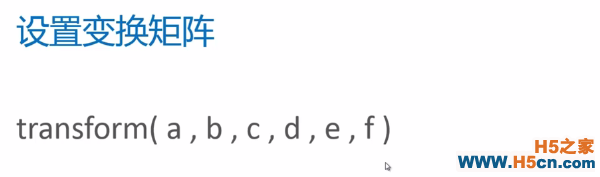
 相关文章
相关文章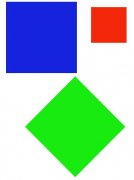

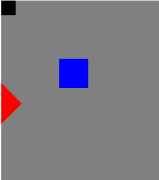

 精彩导读
精彩导读 热门资讯
热门资讯 关注我们
关注我们
