这个 showOneOpp 代码是填充您在其中编写所有表单元素的屏幕的一种强力方法。这个屏幕上的一些需要注意的项目包括:
图 11. 确认删除一条商机记录

选择删除提示处的 OK 将使用一个动作 delete 将应用程序发送回 index.php。
这些表单级验证的 JavaScript 例程包含在 utils.js 文件中,该文件由 header.php 包含文件加载。 显示了 utils.js。
清单 10. Utils.js — 表单级验证function checkForm() { try { if ($.trim($('#person').val()) == "" || $.trim($('#contact').val()) == "" || $.trim($('#description').val()) == "") { alert("Please enter all fields"); return false; } } catch (e) { alert(e); return false; } return true; } function deleteEntry(id) { try { var confirmString = "Delete this entry. Are you sure?\n" + $.trim($('#person') .val()) + "\n" + $.trim($('#contact').val()) + "\n" + $.trim($('#description').val()); if (window.confirm(confirmString)) { window.location="index.php?action=delete&id=" + id; } } catch (e) { alert(e); return false; } return true; }
这些函数是非常直观的 JavaScript,通过一些 jQuery 选择器辅助。
您已经看到了这个应用程序的大部分功能。现在看看 utils.php 中实现的另外几个函数,如 所示。
清单 11. 更多数据管理例程function addOpp($person,$contact,$description) { global $mysql_link; $sql = "insert opportunities(opp_id,opp_person,opp_contact,opp_description) values (NULL,'$person','$contact','$description')"; $result = mysql_query($sql,$mysql_link); if ($result == 1) { return "SUCCESS"; } else { return "FAILED"; } } function updateOpp($id,$person,$contact,$description) { global $mysql_link; $sql = "update opportunities set opp_person='".$person."',opp_contact= '".$contact."',opp_description='".$description."' where opp_id= ".$id; $result = mysql_query($sql,$mysql_link); if ($result == 1) { return "SUCCESS"; } else { return "FAILED"; } } function killOpp($id) { global $mysql_link; $sql = "delete from opportunities where opp_id =$id"; $result = mysql_query($sql,$mysql_link); }
可以看到,这些例程实现一些直观的 PHP/MySQL 数据访问功能:插入、更新和删除商机记录。
尽管使用 jQuery Mobile 构建的本教程样例应用程序的代码到此结束,但这应该被视为一个起点,而不是一个终点,因为还有更多 jQuery Mobile 知识等待您去探索。JQM 项目计划在 2011 年初推出其 1.0 发布。随着时间推移,希望它能集成到 PhoneGap 这样的框架中,甚至可能集成到 Appcelerator 的 Titanium 这样的替代开发环境中。
最后,本教程检查这个新创建的、由 JQM 驱动的 web 应用程序的安装快捷键。
安装应用程序这个应用程序不是原生应用程序,因此不能从传统 App Store 下载,但是,您可以在您的设备的主屏幕上为它创建一个快捷键。 展示如何在一个 iPod 设备上创建一个快捷键。
图 12. 选择您的屏幕底部的加号(+)
iPod 平台允许添加新书签、向主屏幕添加链接、或将链接电邮给朋友。选择 Add to Home Screen 选项。然后,命名链接,如 所示。
图 13. 选择 Add to Home Screen
 相关文章
相关文章
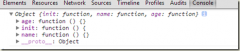
![[原]jQuery .tmpl(), .template()学习](/upload8/allimg/160806/1P114G43_lit.jpg)
 精彩导读
精彩导读 热门资讯
热门资讯 关注我们
关注我们
