1. viewport:
也就是可视区域。对于桌面浏览器,我们都很清楚viewport是什么,就是出去了所有工具栏、状态栏、滚动条等等之后用于看网页的区域,
这是真正有效的区域。由于移动设备屏幕宽度不同于传统web,因此我们需要改变viewport;
实际上我们可以操作的属性有4 个:
width - // viewport 的宽度 (范围从200 到10,000,默认为980 像素)
height - // viewport 的高度 (范围从223 到10,000)
initial-scale - // 初始的缩放比例 (范围从>0 到10)
minimum-scale - // 允许用户缩放到的最小比例
maximum-scale - // 允许用户缩放到的最大比例
user-scalable - // 用户是否可以手动缩 (no,yes)
那么到底这些设置如何让Safari 知道?其实很简单,就一个meta,形如:
<meta http-equiv="Content-Type" content="text/html; charset=utf-8"> //编码
<meta content="width=320; initial-scale=1.0;maximum-scale=1.0; user-scalable=no;"/>
<meta name=”apple-mobile-web-app-capable” content=”yes” /> // 离线应用的另一个技巧
<meta name=”apple-mobile-web-app-status-bar-style” content=black” /> // 隐藏状态栏
<meta content="black" /> //指定的iphone中safari顶端的状态条的样式
<meta content="telephone=no" /> //告诉设备忽略将页面中的数字识别为电话号码
<meta contect="Mr.He"/ >
在设置了initial-scale=1 之后,我们终于可以以1:1 的比例进行页面设计了。关于viewport,还有一个很重要的概念是:iphone 的safari 浏览器完全没有滚动条,而且不是简单的“隐藏滚动条”,是根本没有这个功能。iphone 的safari 浏览器实际上从一开始就完整显示了这个网页,然后用viewport 查看其中的一部分。当你用手指拖动时,其实拖的不是页面,而是viewport。浏览器行为的改变不止是滚动条,交互事件也跟普通桌面不一样。(请参考:指尖的下JS 系列文章)
2. link:
<link rel=”apple-touch-startup-image” href=”startup.png” /> // 设置开始页面图片
<link rel=”apple-touch-icon” href=”iphon_tetris_icon.png”/> // 在设置书签的时候可以显示好看的图标
<link media="all and (orientation:portrait)" href="portrait.css"> // 肖像模式样式
<link media="all and (orientation:landscape)" href="landscape.css" // 风景模式样式
//竖屏时使用的样式
<style media="all and (orientation:portrait)" type="text/css">
#landscape { display: none; }
</style>
//横屏时使用的样式
<style media="all and (orientation:landscape)" type="text/css">
#portrait { display: none; }
</style>
3. 事件 : (请参考:指尖的下JS 系列文章)
// 手势事件
touchstart //当手指接触屏幕时触发
touchmove //当已经接触屏幕的手指开始移动后触发
touchend //当手指离开屏幕时触发
touchcancel
// 触摸事件
gesturestart //当两个手指接触屏幕时触发
gesturechange //当两个手指接触屏幕后开始移动时触发
gestureend
// 屏幕旋转事件
onorientationchange
// 检测触摸屏幕的手指何时改变方向
orientationchange
// touch事件支持的相关属性
touches
targetTouches
changedTouches
clientX // X coordinate of touch relative to the viewport (excludes scroll offset)
clientY // Y coordinate of touch relative to the viewport (excludes scroll offset)
screenX // Relative to the screen
screenY // Relative to the screen
pageX // Relative to the full page (includes scrolling)
pageY // Relative to the full page (includes scrolling)
target // Node the touch event originated from
identifier // An identifying number, unique to each touch event
4. 屏幕旋转事件:onorientationchange
添加屏幕旋转事件侦听,可随时发现屏幕旋转状态(左旋、右旋还是没旋)。例子:
// 判断屏幕是否旋转
function orientationChange() {
switch(window.orientation) {
case 0:
alert("肖像模式 0,screen-width: " + screen.width + "; screen-height:" + screen.height);
break;
case -90:
alert("左旋 -90,screen-width: " + screen.width + "; screen-height:" + screen.height);
break;
case 90:
alert("右旋 90,screen-width: " + screen.width + "; screen-height:" + screen.height);
break;
case 180:
alert("风景模式 180,screen-width: " + screen.width + "; screen-height:" + screen.height);
break;
};<br>};
// 添加事件监听
addEventListener('load', function(){
orientationChange();
window.onorientationchange = orientationChange;
});
5. 隐藏地址栏 & 处理事件的时候,防止滚动条出现:
// 隐藏地址栏 & 处理事件的时候 ,防止滚动条出现
addEventListener('load', function(){
setTimeout(function(){ window.scrollTo(0, 1); }, 100);
});
6. 双手指滑动事件:
// 双手指滑动事件
addEventListener('load', function(){ window.onmousewheel = twoFingerScroll;},
false // 兼容各浏览器,表示在冒泡阶段调用事件处理程序 (true 捕获阶段)
);
function twoFingerScroll(ev) {
var delta =ev.wheelDelta/120; //对 delta 值进行判断(比如正负) ,而后执行相应操作
return true;
};
7. 判断是否为iPhone:
// 判断是否为 iPhone :
function isAppleMobile() {
return (navigator.platform.indexOf('iPad') != -1);
};
8. localStorage:
例子 :(注意数据名称 n 要用引号引起来)
var v = localStorage.getItem('n') ? localStorage.getItem('n') : ""; // 如果名称是 n 的数据存在 ,则将其读出 ,赋予变量 v 。
 相关文章
相关文章
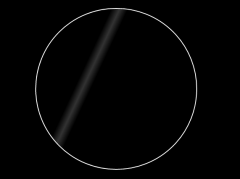
 精彩导读
精彩导读 热门资讯
热门资讯 关注我们
关注我们
