Android的边缘效应的相关类EdgeEffectCompat学习
Android中可以的ListView,ScrollView,RecyclerView等滑动到界面的边界的时候会出现一个半透明的颜色边
框。这个边框就是Android的边缘效果。主要是类EdgeEffect,EdgeEffectCompat管理。效果如下图
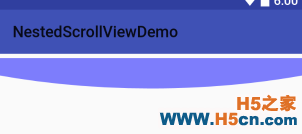
1,EdgeEffectCompat类的学习
源码学习:
/**
* 构造一个新的对象
*
* <p>Note: 对于不支持的版本,将会没有效果</p>
*
* @param 上下文
*/
public EdgeEffectCompat(Context context) {
mEdgeEffect = IMPL.newEdgeEffect(context);
}
/**
* Set the size of this edge effect in pixels.
* 设置边框的大小像素
*
* @param width Effect width in pixels
* @param height Effect height in pixels
*/
public void setSize(int width, int height) {
IMPL.setSize(mEdgeEffect, width, height);
}
/**
* Reports if this EdgeEffectCompat's animation is finished. If this method returns false
* after a call to {@link #draw(Canvas)} the host widget should schedule another
* drawing pass to continue the animation.
*
* 边缘的显示动画是否结束
*
* @return true if animation is finished, false if drawing should continue on the next frame.
*
*/
public boolean isFinished() {
return IMPL.isFinished(mEdgeEffect);
}
/**
* Immediately finish the current animation.
* After this call {@link #isFinished()} will return true.
* 立刻结束显示动画
*/
public void finish() {
IMPL.finish(mEdgeEffect);
}
/**
* 在处理滑动的时候调用
* A view should call this when content is pulled away from an edge by the user.
* This will update the state of the current visual effect and its associated animation.
* The host view should always {@link android.view.View#invalidate()} if this method
* returns true and draw the results accordingly.
*
* @param deltaDistance Change in distance since the last call. Values may be 0 (no change) to
*
1.f (full length of the view) or negative values to express change
*
back toward the edge reached to initiate the effect.
*
范围:[-1,1],是要移动的距里在View的边长的占比
* @param displacement The displacement from the starting side of the effect of the point
*
initiating the pull. In the case of touch this is the finger position.
*
Values may be from 0-1.
*
范围[0,1],手指所在的位置在非移动边的位置占比
* @return true if the host view should call invalidate, false if it should not.
* 如果返回为true就表示会重新刷新View。
*/
public boolean onPull(float deltaDistance, float displacement) {
return IMPL.onPull(mEdgeEffect, deltaDistance, displacement);
}
/**
* Call when the object is released after being pulled.
* This will begin the "decay" phase of the effect. After calling this method
* the host view should {@link android.view.View#invalidate()} if this method
* returns true and thereby draw the results accordingly.
* 是否被释放
* @return true if the host view should invalidate, false if it should not.
*/
public boolean onRelease() {
return IMPL.onRelease(mEdgeEffect);
}
/**
* Call when the effect absorbs an impact at the given velocity.
* Used when a fling reaches the scroll boundary.
*
* 吸收一个速度,当到View的边界的时候会显示相应的动画
* <p>When using a {@link android.widget.Scroller} or {@link android.widget.OverScroller},
* the method <code>getCurrVelocity</code> will provide a reasonable approximation
* to use here.</p>
*
* @param velocity Velocity at impact in pixels per second.
* @return true if the host view should invalidate, false if it should not.
*/
public boolean onAbsorb(int velocity) {
return IMPL.onAbsorb(mEdgeEffect, velocity);
}
/**
* 关键方法,在View的onDraw方法中调用会显示相应的动画,在调用这个方法之前要计算相应的
* 平移,旋转的量。
* Draw into the provided canvas. Assumes that the canvas has been rotated
* accordingly and the size has been set. The effect will be drawn the full
* width of X=0 to X=width, beginning from Y=0 and extending to some factor 小于
* 1.f of height.
*
* @param canvas Canvas to draw into
* @return true if drawing should continue beyond this frame to continue the
*
animation
*/
public boolean draw(Canvas canvas) {
return IMPL.draw(mEdgeEffect, canvas);
}
EdgeEffectCompat实现原理:
EdgeEffcetCompat的实现就是在滑动控件滑动到边界的时候在边界画一个圆弧,然后根据
滑动的位置(滑动方向的偏移量,非滑动方向坐标的位置)进行缩放平移,同时进行动画的播放。
具体如下图(蓝色部分):
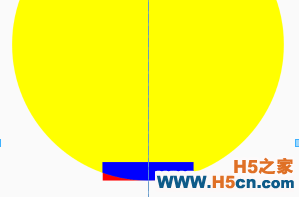
2,EdgeEffectCompat类的应用
这里我用ScrollView的相关源码进行学习,展示EdgeEffectCompat是如何应用到View中的。
1. 在View的绘制过程中,通过EdgeEffectCompat.setSize(width,height)和EdgeEffectCompat.draw(canvas)两个方法来绘制效果图。相关的详细解释看注释:
@Override
protected void onDraw(Canvas canvas) {
super.onDraw(canvas);
if (mTopEdgeEffect != null) {
final int width = getWidth() - getPaddingRight() - getPaddingLeft();//内容的宽度
final int scrollY = getScrollY();//当前滑动的量
if (!mTopEdgeEffect.isFinished()) {//动画是否已经结束
int restoreCount = canvas.save();
canvas.translate(getPaddingLeft(), Math.min(0, scrollY));//画布向右平移,如果View有向下超过0的偏移量就要再向上偏移,超过上边界的平移量
mTopEdgeEffect.setSize(width , getHeight());//设置效果的展示范围(内容的宽度,和View的高度)
if (mTopEdgeEffect.draw(canvas)) {//绘制边缘效果图,如果绘制需要进行动画效果返回true
ViewCompat.postInvalidateOnAnimation(this);//进行动画
}
canvas.restoreToCount(restoreCount);
}
if (!mBottomEdgeEffect.isFinished()) {
int restoreCount = canvas.save();
//下面两行代码的作用就是把画布平移旋转到底部展示,并让效果向上显示
canvas.translate(getPaddingLeft() - width, Math.max(getScrollRange(), scrollY) + getHeight());
canvas.rotate(180, width, 0);
mBottomEdgeEffect.setSize(width, getHeight());
if (mBottomEdgeEffect.draw(canvas)) {
ViewCompat.postInvalidateOnAnimation(this);
}
canvas.restoreToCount(restoreCount);
}
}
}
在View.onTouchEvent()方法中调用EdgeEffectCompat.onPull方法详细见源码:
@Override
public boolean onTouchEvent(MotionEvent ev) {
final int actionMark = MotionEventCompat.getActionMasked(ev);
switch (actionMark) {
case MotionEvent.ACTION_MOVE:
final int pointIndex = ev.findPointerIndex(mActionPointerId);
if (pointIndex == -1) {
break;
}
final int y = (int) ev.getY(pointIndex);
int deltaY = mLastPointY - y;
if (!mIsBeingDragged && Math.abs(deltaY) > mTouchSlop) {
ViewParent parent = getParent();
if (parent != null) {
parent.requestDisallowInterceptTouchEvent(true);
}
if (deltaY > 0) {//减去积累的量
deltaY -= mTouchSlop;
} else {
deltaY += mTouchSlop;
}
mIsBeingDragged = true;
}
if (mIsBeingDragged) {
final int oldY = getScrollY();
final int range = getScrollRange();
final int overMode = getOverScrollMode();
boolean canOverScroll = overMode == View.OVER_SCROLL_ALWAYS
|| (overMode == View.OVER_SCROLL_IF_CONTENT_SCROLLS && range > 0);
//主要的代码
if (canOverScroll) {
// 边缘效果
ensureGlows();
final int pullToY = oldY + deltaY;
if (pullToY < 0) {//在顶部
mTopEdgeEffect.onPull((float) deltaY / getHeight(), ev.getX(pointIndex) / getWidth());
if (!mBottomEdgeEffect.isFinished()) {
mBottomEdgeEffect.onRelease();
}
} else if (pullToY > range) {//在底部
mBottomEdgeEffect.onPull((float) deltaY / getHeight(), 1.0f - ev.getX(pointIndex) / getWidth());
if (!mTopEdgeEffect.isFinished()) {
mTopEdgeEffect.onRelease();
}
}
if (mTopEdgeEffect != null && (!mTopEdgeEffect.isFinished() || !mBottomEdgeEffect.isFinished())) {
ViewCompat.postInvalidateOnAnimation(this);
}
}
mLastPointY = y;
}
break;
case MotionEvent.ACTION_CANCEL:
if (mTopEdgeEffect != null) {
mTopEdgeEffect.onRelease();
mBottomEdgeEffect.onRelease();
}
break;
case MotionEvent.ACTION_UP:
if (mTopEdgeEffect != null) {
mTopEdgeEffect.onRelease();
mBottomEdgeEffect.onRelease();
}
break;
}
return true;
}
private void ensureGlows() {
if (getOverScrollMode() != OVER_SCROLL_NEVER) {
Context context = getContext();
if (context != null && mTopEdgeEffect == null) {
mTopEdgeEffect = new EdgeEffectCompat(context);
mBottomEdgeEffect = new EdgeEffectCompat(context);
}
} else {
mTopEdgeEffect = null;
mBottomEdgeEffect = null;
}
}
在快速滑动View的时候,View会有一定的速度到达边界,这时候就要根据到达边界的速度进行显示。
一般View是用Scroller来进行Fling动画效果的。这时候就要在View.computeScroll方法中设置。详细如下:
@Override
public void computeScroll() {
if (mScroller.computeScrollOffset()) {
int oldX = getScrollX();
int oldY = getScrollY();
int newX = mScroller.getCurrX();
int newY = mScroller.getCurrY();
//
Log.i(TAG, "computeScroll: oldY : " + oldY +" newY : "+newY);
if (oldX != newX || oldY != newY) {
final int range = getScrollRange();
final int overMode = getOverScrollMode();
boolean canOverScroll = overMode == View.OVER_SCROLL_ALWAYS
|| (overMode == View.OVER_SCROLL_IF_CONTENT_SCROLLS && range > 0);
overScrollByCompat(newX - oldX, newY - oldY, oldX, oldY, 0, range, 0, 0);
if (canOverScroll) {//这部分是吓死边缘效果的
ensureGlows();
if (newY < 0 && oldY > 0) {//到达顶部,吸收速度
mTopEdgeEffect.onAbsorb((int) mScroller.getCurrVelocity());
} else if (newY > range && oldY < range) {//到达底部,吸收速度
mBottomEdgeEffect.onAbsorb((int) mScroller.getCurrVelocity());
}
}
}
}
}
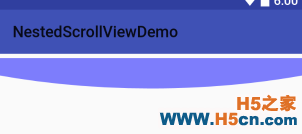
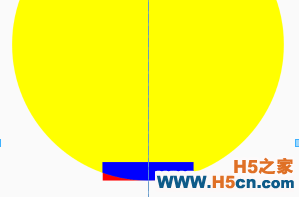
 相关文章
相关文章
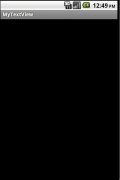
 精彩导读
精彩导读 热门资讯
热门资讯 关注我们
关注我们
