简述
HTML5 规范引进了很多新特性,其中最令人期待的之一就是 canvas 元素。HTML 5 canvas 提供了通过 JavaScript 绘制图形的方法,此方法使用简单但功能强大。每一个 canvas 元素都有一个"上下文( context )" (想象成绘图板上的一页),在其中可以绘制任意图形。浏览器支持多个 canvas 上下文,并通过不同的 API 提供图形绘制功能。大部分的浏览器都支持 2D canvas 上下文——包括 Opera, Firefox, Konqueror 和 Safari。而且某些版本的 Opera 还支持 3D canvas ,Firefox 也可以通过插件形式支持 3D canvas
本文介绍 2D canvas基础以及如何使用基本 canvas 函数,如线条、形状、图像和文字等。为了理解此文章,你最好了解 JavaScript 基础知识。
可以点击此处批量下载本文实例代码
本文中的例子的超链接连接到网址全是HTML5网页,目前支持HTML5的浏览器有 Chrom,FireFox 3.6等,IE目前不支持HTML5,也就是说你用IE看本页面的一些例子的超链接是看不到的。
canvas 基础
创建 canvas 的方法很简单,只需要在 HTML 页面中添加 <canvas>元素:
复制内容到剪贴板<canvas id="myCanvas" >
Fallback content, in case the browser does not support Canvas.
</canvas>
为了能在 JavaScript 中引用元素,最好给元素设置 ID ;也需要给 canvas 设定高度和宽度。
创建好了画布后,让我们来准备画笔。要在画布中绘制图形需要使用 JavaScript 。首先通过 getElementById函数找到 canvas元素,然后初始化上下文。之后可以使用上下文 API 绘制各种图形。下面的脚本在 canvas 中绘制一个矩形 (点击此处查看效果):
// Get a reference to the element.
var elem = document.getElementById('myCanvas');
// Always check for properties 和 methods, to make sure your code doesn't break
// in other browsers.
if (elem && elem.getContext) {
// Get the 2d context.
// Remember: you can only initialize one context per element.
var context = elem.getContext('2d');
if (context) {
// You are done! Now you can draw your first rectangle.
// You only need to provide the (x,y) coordinates, followed by the width and
// height dimensions.
context.fillRect(0, 0, 150, 100);
}
}
可以把上面代码放置在文档 head部分中,或者放在外部文件中。
2D context API
介绍了如何创建 canvas 后,让我们来看看 2D canvas API,看看能用这些函数做些什么。
基本线条
上面的例子中展示了绘制矩形是多么简单。
通过 fillStyle和 strokeStyle 属性可以轻松的设置矩形的填充和线条。颜色值使用方法和 CSS 一样:十六进制数、rgb()、rgba() 和 hsla。通过 fillRect可以绘制带填充的矩形。使用 strokeRect 可以绘制只有边框没有填充的矩形。如果想清除部分 canvas 可以使用 clearRect。上述三个方法的参数相同:x, y, width, height。前两个参数设定 (x,y) 坐标,后两个参数设置矩形的高度和宽度。可以使用 lineWidth属性改变线条粗细。让我们看看使用了fillRect,strokeRect clearRect 和其他的例子:
context.fillStyle = '#00f'; // blue
context.strokeStyle = '#f00'; // red
context.lineWidth = 4;
// Draw some rectangles.
context.fillRect (0, 0, 150, 50);
context.strokeRect(0, 60, 150, 50);
context.clearRect (30, 25, 90, 60);
context.strokeRect(30, 25, 90, 60);
此例子效果图见下图
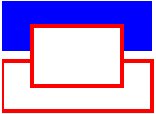
路径
通过 canvas 路径(path)可以绘制任意形状。可以先绘制轮廓,然后绘制边框和填充。创建自定义形状很简单,使用 beginPath()开始绘制,然后使用直线、曲线和其他图形绘制你的图形。绘制完毕后调用 fill 和 stroke 即可添加填充或者设置边框。调用 closePath() 结束自定义图形绘制。下面是一个绘制三角形的例子:
复制内容到剪贴板// Set the style properties.
context.fillStyle = '#00f';
context.strokeStyle = '#f00';
context.lineWidth = 4;
context.beginPath();
// Start from the top-left point.
context.moveTo(10, 10); // give the (x,y) coordinates
context.lineTo(100, 10);
context.lineTo(10, 100);
context.lineTo(10, 10);
// Done! Now fill the shape, 和 draw the stroke.
// Note: your shape will not be visible until you call any of the two methods.
context.fill();
context.stroke();
context.closePath();
其效果图见下图
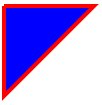
另一个较复杂的例子中使用了直线、曲线和圆弧。
插入图像
drawImage 方法允许在 canvas 中插入其他图像
( img 和 canvas 元素) 。在 Opera 中可以再 canvas 中绘制 SVG 图形。此方法比较复杂,可以有3个、5个或9个参数
 相关文章
相关文章
 精彩导读
精彩导读 热门资讯
热门资讯 关注我们
关注我们
