Have you ever had to manually code something that is sequential? Didn't you find it annonying? Well, here is a simple solution for you. This tutorial will show you how to use jQuery to add a sequent of CSS classes to create a graphical list. The second example will show you how to add a comment counter to a comment list using jQuery's prepend feature.
View Demo Sequential List
1a. Insert jQuery CodeFirst, download a copy of jQuery. In between the <head> tag, insert the jQuery code:
<script type="text/javascript" src="jquery.js"></script> <script type="text/javascript"> $(document).ready(function(){ $("#step li").each(function (i) { i = i+1; $(this).addClass("item" i); }); }); </script>The jQuery will output the source code as:

Style the <li> element with a background image accordingly (step1.png, step2.png, step3.png, and so on..).
#step .item1 { background: url(step1.png) no-repeat; } #step .item2 { background: url(step2.png) no-repeat; } #step .item3 { background: url(step3.png) no-repeat; }
You can also use this technique to add sequential content using jQuery's prepend feature. The following example shows how you can add a counter number to a comment list.
<script type="text/javascript" src="jquery.js"></script> <script type="text/javascript"> $(document).ready(function(){ $("#commentlist li").each(function (i) { i = i+1; $(this).prepend('<span class="commentnumber"> #' i '</span>'); }); }); </script>The code will add the <span class="commentnumber"> tag (with # + 1) to each <li> tag.

Style the <li> element with position:relative and use position:absolute to place the .commentnumber to the top right corner.
#commentlist li { position: relative; } #commentlist .commentnumber { position: absolute; right: 0; top: 8px; }
 相关文章
相关文章
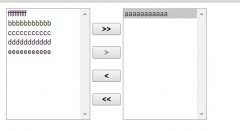

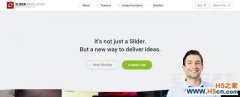
 精彩导读
精彩导读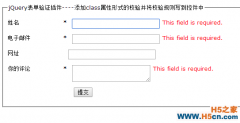
 热门资讯
热门资讯 关注我们
关注我们
