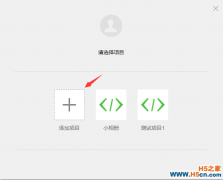本课程的源码请移步文章末尾
先看下效果图:

一、新建应用
1.内测阶段对于无内测号的开发者,请点无AppId。

2.然后选择一个本地目录作为工程目录。

3.项目名称任意,设置好目录,勾上当前目录创建quick start项目。如图:

4.点击添加项目,这时可以运行的效果。是自己的微信个人信息以及一HelloWorld文本框。
5.右边是调试窗口,有2个警告,是由于没有AppID导致的,可以暂时忽略,不影响开发。

6.提示一下,在app.json中设置debug:true,这样控制台看到实时的交互信息,以及将来在js文件中设置断点,类似与Chrome的调试工具以及Firefox的Firebug。
关于首页配置:
- {
- "pages":[
- "pages/index/index",
- "pages/logs/logs"
- ],
- "window":{
- "backgroundTextStyle":"light",
- "navigationBarBackgroundColor": "#fff",
- "navigationBarTitleText": "WeChat",
- "navigationBarTextStyle":"black"
- },
- "debug":true
- }
其中pages属性表明每一个页面的存在,其中第一条为首页,即pages/index/index
二、请求网络API接口
1.前提条件:
这里需要用到聚合数据的新闻接口,前往:https://www.juhe.cn/docs/api/id/235 注册、申请接口,拿到key,我这里已经申请到一个key:482e213ca7520ff1a8ccbb262c90320a,可以直接拿它做测试,然后就可以将它集成到自己的应用了。
2.使用微信小程序接口来访问网络:
改写index.js文件:
- //index.js
- //获取应用实例
- var app = getApp()
- Page({
- data: {
- motto: 'Hello World',
- userInfo: {}
- },
- //事件处理函数
- bindViewTap: function() {
- wx.navigateTo({
- url: '../logs/logs'
- })
- },
- onLoad: function () {
- // 访问聚合数据的网络接口
- wx.request({
- url: 'http://v.juhe.cn/toutiao/index',
- data: {
- type: '' ,
- key: '482e213ca7520ff1a8ccbb262c90320a'
- },
- header: {
- 'Content-Type': 'application/json'
- },
- success: function(res) {
- console.log(res.data)
- }
- })
- console.log('onLoad')
- var that = this
- //调用应用实例的方法获取全局数据
- app.getUserInfo(function(userInfo){
- //更新数据
- that.setData({
- userInfo:userInfo
- })
- })
- }
- })
3.查看效果,检查Console控制台,得到以下信息:

说明已经成功取得到了数据。
三、将json格式的数据渲染到视图
这里要用到swipe组件实现大图轮播,文档见:https://mp.weixin.qq.com/debug/wxadoc/dev/component/swiper.html
1.清空原index.wxml内容,加入如下代码:
- <swiper indicator-dots="true"
- autoplay="true" interval="5000" duration="1000">
- <block wx:for="{{topNews}}">
- <swiper-item>
- <image src="{{item.thumbnail_pic_s02}}" class="slide-image" width="355" height="150"/>
- </swiper-item>
- </block>
- </swiper>
2.相应地在index.js文件的onLoad方法中加入如下代码来获取网络数据
- //index.js
- //获取应用实例
- var app = getApp()
- Page({
- data: {
- topNews:[],
- techNews:[]
- },
- onLoad: function () {
- var that = this
- // 访问聚合数据的网络接口-头条新闻
- wx.request({
- url: 'http://v.juhe.cn/toutiao/index',
- data: {
- type: 'topNews' ,
- key: '482e213ca7520ff1a8ccbb262c90320a'
- },
- header: {
- 'Content-Type': 'application/json'
- },
- success: function(res) {
- if (res.data.error_code == 0) {
- that.setData({
- topNews:res.data.result.data
- })
- } else {
- console.log('获取失败');
- }
- }
- })
- }
- })
3.看到轮播已经成功的展示出来了

4.依样画葫芦,同样操作读取列表新闻:
- <view class="news-list">
- <block wx:for="{{techNews}}">
- <text class="news-item">{{index + 1}}. {{item.title}}</text>
- </block>
- </view>
配合样式表,不然列表文字排版是横向的,将以下css加到index.wxss中:
- .news-list {
- display: flex;
- flex-direction: column;
- padding: 40rpx;
- }
- .news-item {
- margin: 10rpx;
- }

- 继续美化,文字列表也采用缩略图+大标题+出处+日期的形式

样式表与布局文件 index.wxss
- /**index.wxss**/
- .news-list {
- display: flex;
- flex-direction: column;
- padding: 40rpx;
- }
- .news-item {
- display: flex;
- flex-direction: row;
- height:200rpx;
- /*width属性解决标题文字太短而导航缩略偏移*/
- width:100%;
- }
- .news-text {
- display: flex;
- flex-direction: column;
- }
- .news-stamp {
- font-size: 25rpx;
- color:darkgray;
- padding: 0 20rpx;
- display: flex;
- flex-direction: row;
- justify-content:space-between;
- }
- .news-title {
- margin: 10rpx;
- font-size: 30rpx;
- }
- .container {
- height: 5000rpx;
- display: flex;
- flex-direction: column;
- align-items: center;
- justify-content: space-between;
- /*padding: 200rpx 0;*/
- box-sizing: border-box;
- }
- .list-image {
- width:150rpx;
- height:100rpx;
- }
- .swiper-image {
- width: 100%;
- }
index.wxml
- <!--index.wxml-->
- <!--index.wxml-->
- <swiper indicator-dots="true"
- autoplay="true" interval="5000" duration="1000">
- <block wx:for="{{topNews}}">
- <swiper-item>
- <image src="{{item.thumbnail_pic_s02}}" mode="aspectFill" class="swiper-image"/>
- </swiper-item>
- </block>
- </swiper>
- <view class="container news-list">
- <block wx:for="{{techNews}}">
- <view class="news-item" data-title="{{item.title}}" data-url="{{item.url}}" bindtap="bindViewTap">
- <view>
- <image class="list-image" src="{{item.thumbnail_pic_s}}" mode="aspectFill"/>
- </view>
- <view class="news-text">
- <text class="news-title">{{item.title}}</text>
- <view class="news-stamp">
- <text>{{item.author_name}}</text>
- <text>{{item.date}}</text>
- </view>
- </view>
- </view>
- </block>
- </view>
四、跳转详情页与传值
保存当前点击的新闻条目信息中的title,参见官方文档:https://mp.weixin.qq.com/debug/wxadoc/dev/framework/view/wxml/event.html
传值到详情页
- <!--logs.wxml-->
- <view class="container">
- <text class="news-title">{{title}}</text>
- <text class="news-info">暂时找不到WebView的组件接口,于是不能加载网页数据</text>
- </view>
- //事件处理函数
- bindViewTap: function(event) {
- wx.navigateTo({
- url: '../detail/detail?title='+event.currentTarget.dataset.newsTitle
- })
- }
- //index.js
- //事件处理函数
- bindViewTap: function(event) {
- wx.navigateTo({
- url: '../detail/detail?title='+event.currentTarget.dataset.newsTitle
- })
- }
- <!--index.wxml-->
- //加入data-xxx元素来传值
- <view class="container news-list">
- <block wx:for="{{techNews}}">
- <view class="news-item" data-news-title="{{item.title}}" bindtap="bindViewTap">
- <image src="{{item.thumbnail_pic_s}}" mode="aspectFill" class="list-image"/>
- <view class="news-text">
- <text class="news-title">{{item.title}}</text>
- <view class="news-stamp">
- <text>{{item.author_name}}</text>
- <text>{{item.date}}</text>
- </view>
- </view>
- </view>
- </block>
- </view>
当然也可以通过获取全局的变量的方式传值,这里场景是由一个页面与子页面是一对一传值关系,所以不推荐,可参考quickStart项目中微信个人信息的传值方式来做。 app.js末尾加上
- globalData:{
- userInfo:null,
- newsItem:null
- }
- })

由于未在官方文档中找到WebView的组件,所以详情的网页正文暂时无法实现。
结语
整体开发过程还是比较舒适的,上手难度不高,过程中用到一定的CSS语法,本质上还是体现了一个H5开发模式,WXML实质上一种模板标签语言。
1.本站遵循行业规范,任何转载的稿件都会明确标注作者和来源;2.本站的原创文章,请转载时务必注明文章作者和来源,不尊重原创的行为我们将追究责任;3.作者投稿可能会经我们编辑修改或补充。
 相关文章
相关文章-
微信小程序 轮播图 swiper图片组件
2016-11-23 09:49
-
微信小程序 开发 微信开发者工具 快捷键
2016-11-23 09:49
-
微信小程序 页面跳转 传递参数
2016-11-23 09:49
-
微信小程序 如何获取时间
2016-11-23 09:49
 网友点评
网友点评 热门资讯
热门资讯 关注我们
关注我们


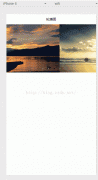
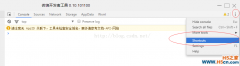
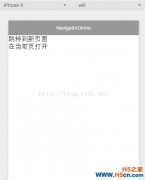
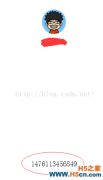
 精彩导读
精彩导读